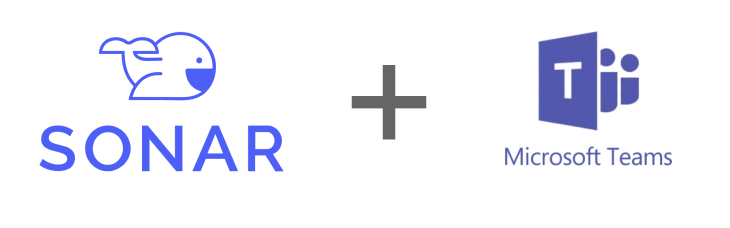
Companies across the country are always looking to find ways to consolidate applications their employees use especially within sales organizations. Sales teams generally prefer to just have their CRM of choice open and all interactions, deal updates, etc are done via the CRM itself. We recently were asked how a new partner of Sonar could integrate the Sonar dashboard into their Microsoft Teams. Their team in particular wasn’t using Microsoft teams as a CRM but it was their main communication solution to conduct internal communication and meetings. It seemed like a no brainer to add Sonar into their Microsoft Teams to fit perfectly with other mechanisms of communication they had within their organization.
How to Embed Sonar into your Microsoft Teams
1. Open up your Microsoft Teams instance. On the left hand navigation you should have options such as ‘Activity’, ‘Chat’, ‘Teams’, etc. Select the ‘Teams’ option from the left hand navigation.
2. Find which team in particular you want to add the imbedded Sonar experience to.
3. Then locate the channel within the team you want as the final destination of your imbedded experience.
4. At the top of that channel you will see a few options. Select ‘+’ to add a new tab.

5. A new modal will pop open allowing you to select what Application you would like to add. One of those options is `Website’. Select that option
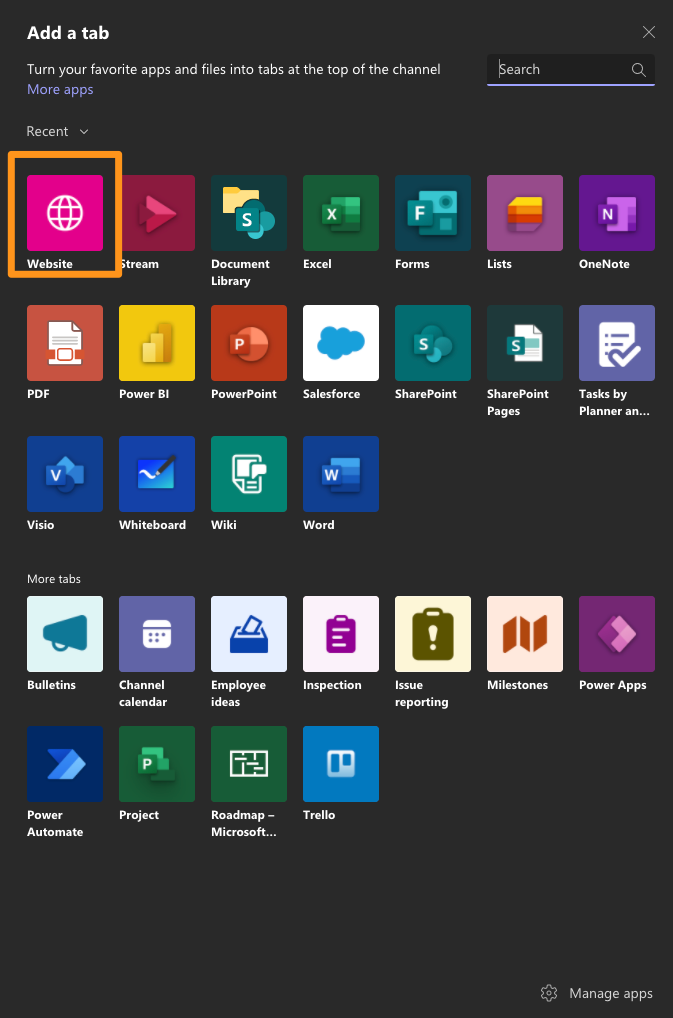
6. Once the Website opens up, you now have the capability to label your tab and in the url just paste ‘https://dashboard.sendsonar.com/`
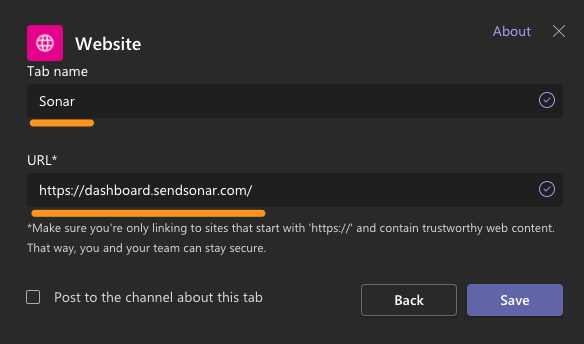
7. Hit ‘Save’ to enable the imbedded experience and create this new tab.
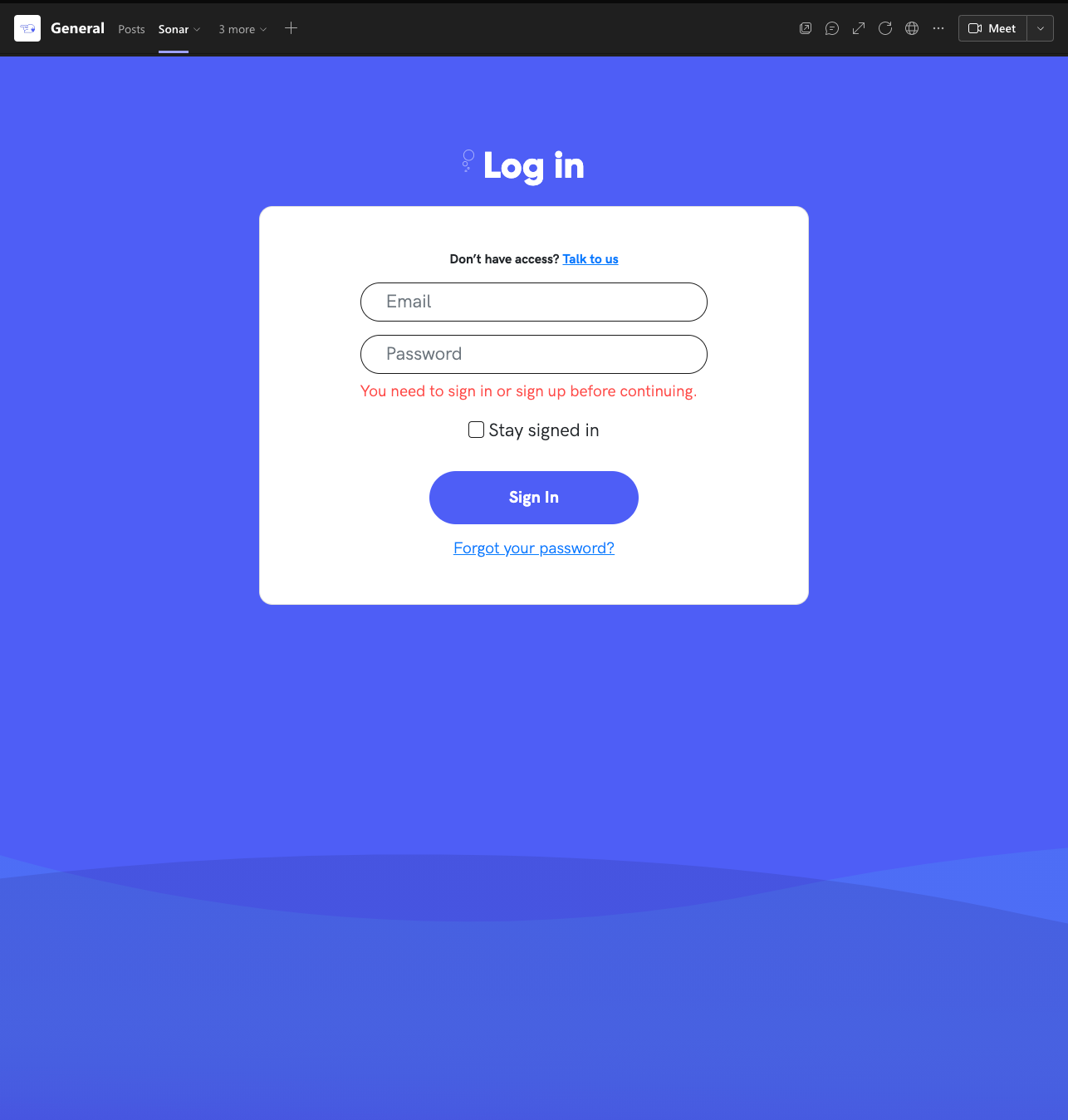
8. Complete!
Now your team should have an imbedded Sonar dashboard that they can log directly into, straight from their Microsoft Teams.
Things to Think About
Most features from within our dashboard will carry over to this experience however there are some that will not work property. The main one to think about is the Desktop Notifications. Because the imbedded solution is inside another application, our desktop notifications do not ring unless the user is looking at the tab itself in Teams. Slack and Email notifications will function as normal.
Feedback
As always we would love feedback. If you and your team enable Sonar’s experience in Teams we would love to hear about your experience. We do offer other iFrame experiences so if Teams isn’t the place you work out of we provide iFrames for Salesforce or via API. Check out the documentation and as always if you have any feedback, please send our that feedback our way.
iFrame Documentation – https://docs.sendsonar.com/docs/iframe
Feedback email – contact@sendsonar.com