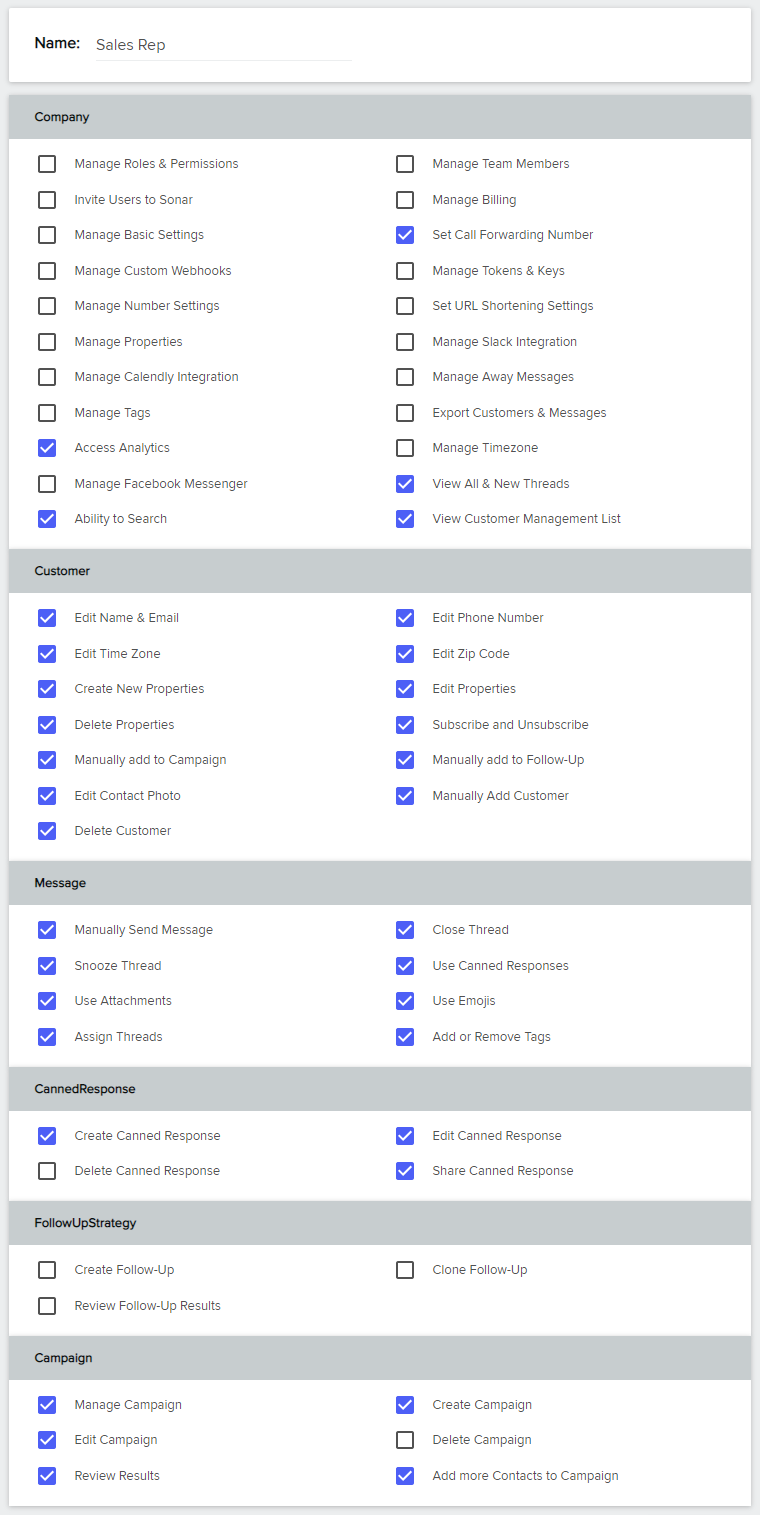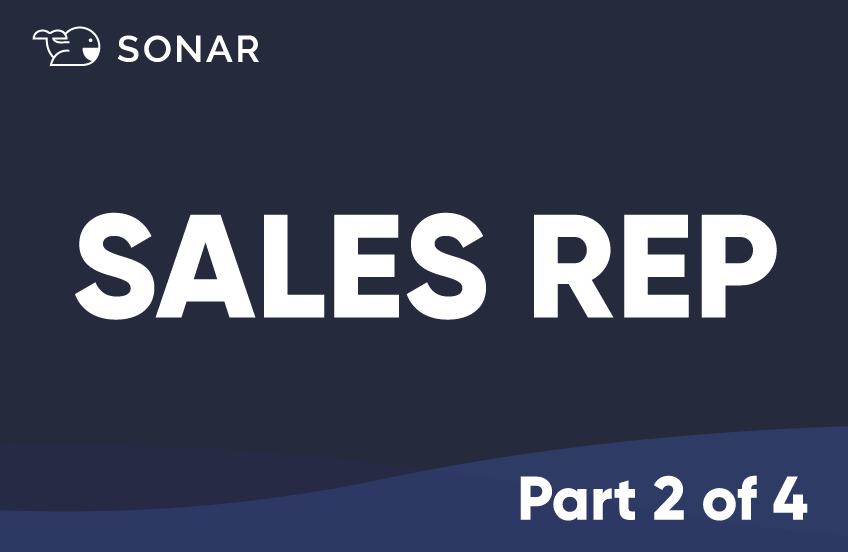Organizing your team members’ permissions in Sonar according to their specific roles has been proven to help drive revenue and growth. Using Custom Roles and Permissions enables each team member to focus on tasks that only pertain to their job description. In this 4-part series, we will go over common team roles and what their role-based access controls (RBACs) should look like in Sonar.
Sales Rep
Sales reps differ from SDRs by interacting with prospects that have shown buyer intent or have come inbound to the company by means of paid social, demo request, or referral. Sales reps strive to identify pain points prospects are having. They also present the solution to prospects that have established interest, share the value proposition, identify weaknesses/problems, and demonstrate how their solution will aid or alleviate those issues. You will most likely catch a sales rep performing the discovery call, conducting the demo, running follow-ups, and closing the sale.
In Sonar
A sales rep will have all the access an SDR has and then some. Sales reps will be able to utilize Sonar’s search capabilities, view and manage customer lists/threads, and be able to see all analytics along with reporting. They have full access to customer attributes and text message functionalities. This includes adding customers, importing CSV files, assigning threads, sending attachments, and using the emoji keyboard. In addition, they will be able to create, use, and manage canned responses, or predetermined responses for frequently asked questions or common inquiries. Depending on the organization, some sales reps will have full privileges to utilize the Campaigns feature, while others will only be allowed to create and edit.
Below is what a typical Sales Rep should have access to in Sonar: