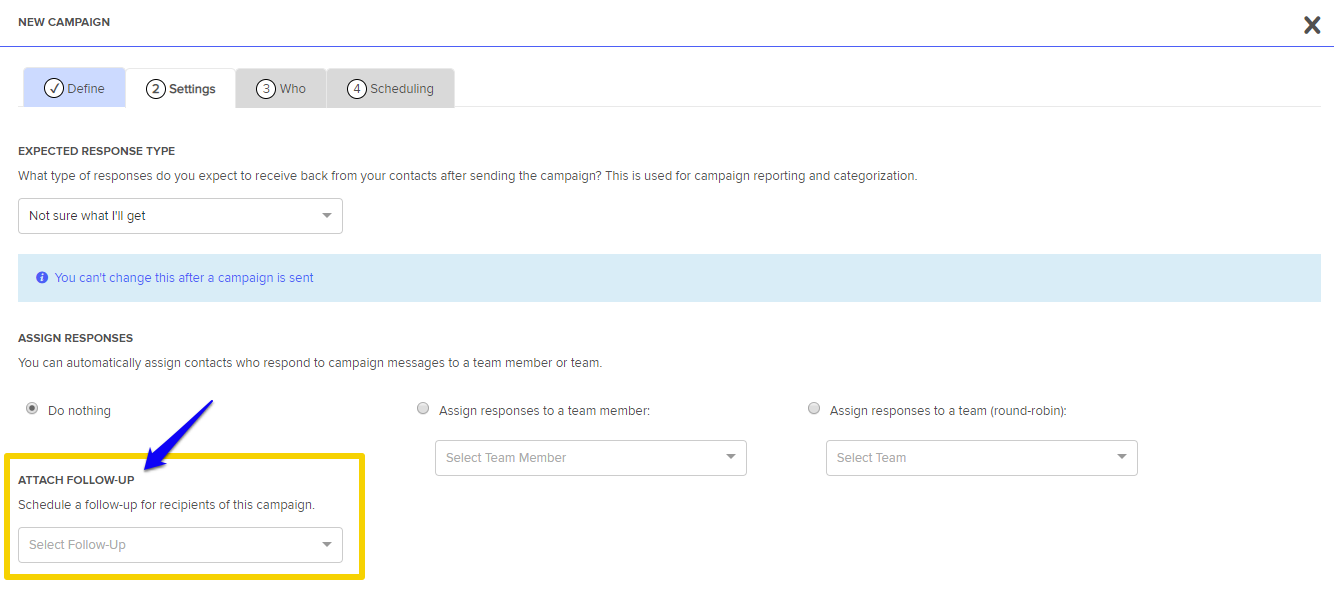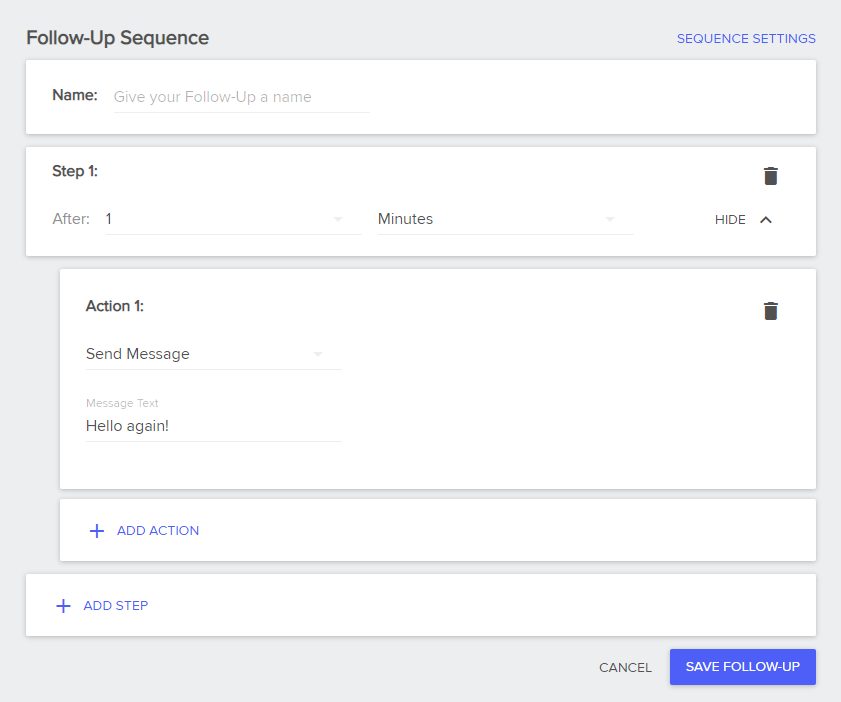Follow-Ups Overview
Looking for a way to stay on top of conversations that require follow-ups at a later time? Perhaps you’d like to send out reminders for appointments or paperwork. Or, maybe you’re looking for marketing automation to help nurture leads with drip-messaging campaigns. Even if it’s a combination of the three, Sonar’s got you covered.
The Follow-Ups feature is particularly helpful for taking repetitive, low-value tasks off your hands. They are automated, highly customizable, and provide the ability to schedule a single or series of messaging events based on actions or triggers.
Scheduling Follow-Ups
To get started, click on the Follow-Ups tab in the Menu bar or select Schedule Follow-Ups located under the Subscribed toggle in the Customer Information column. A pop-up window will appear and display the list of available Follow-Ups.

Simply, enter the name of the Follow-Up sequence and the time it will be scheduled to send out. Select the desired action, and add the message copy for the Follow-Up. Add additional actions and steps as needed.
Add Dynamic Variables To Follow-Ups
You can add Dynamic Variables to your Follow-Ups, which means you can have relevant customer information automatically inserted into the message.
To do this, use the double-bracket syntax, like so: “Hi, {{first_name}}! What time do you want to chat today?”
Once you’ve created a Follow-Up sequence, you can access it by clicking the Schedule Follow-Ups button from the messaging window.
Attaching Follow-Ups To Campaigns
When scheduling Campaigns, you also have the option to attach automatic Follow-Ups. You can do so while defining the settings of your Campaign. Under Attach Follow-Up, select from the pull-down menu the desired Follow-Up sequence you’ve created.